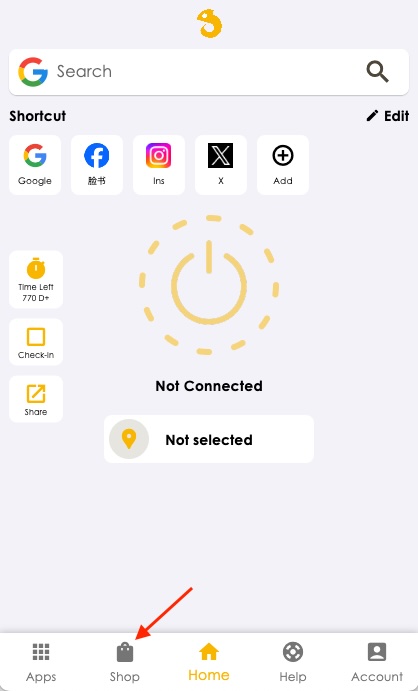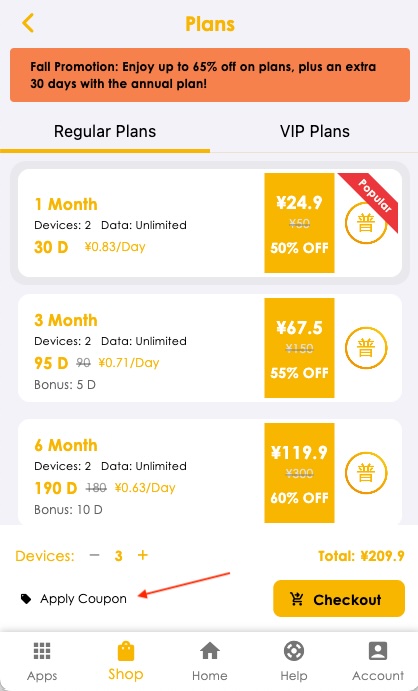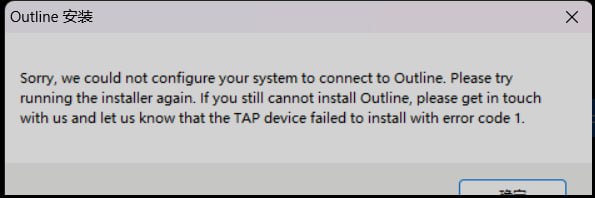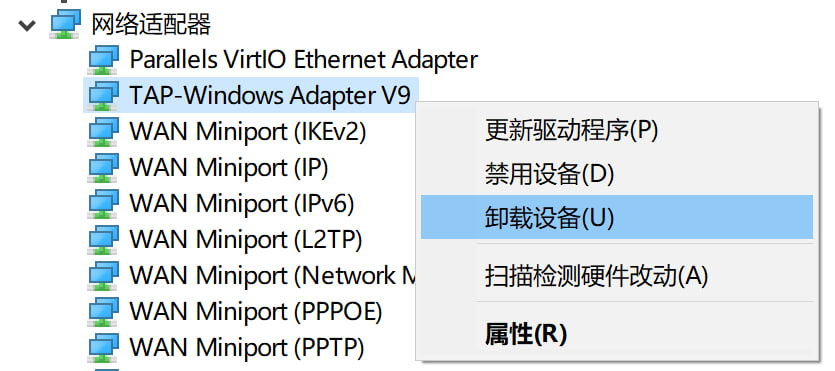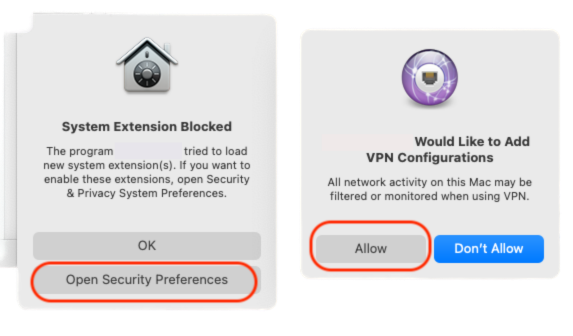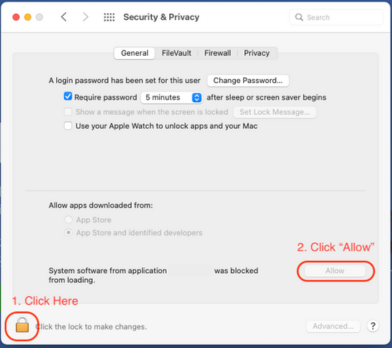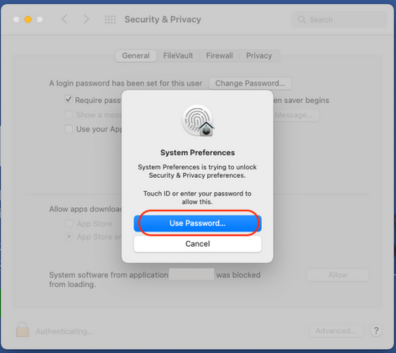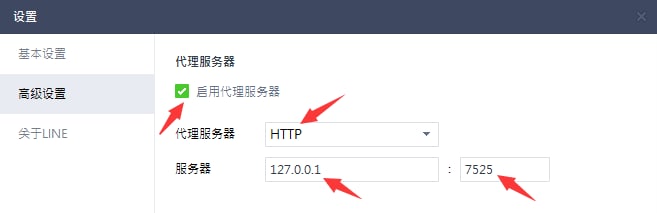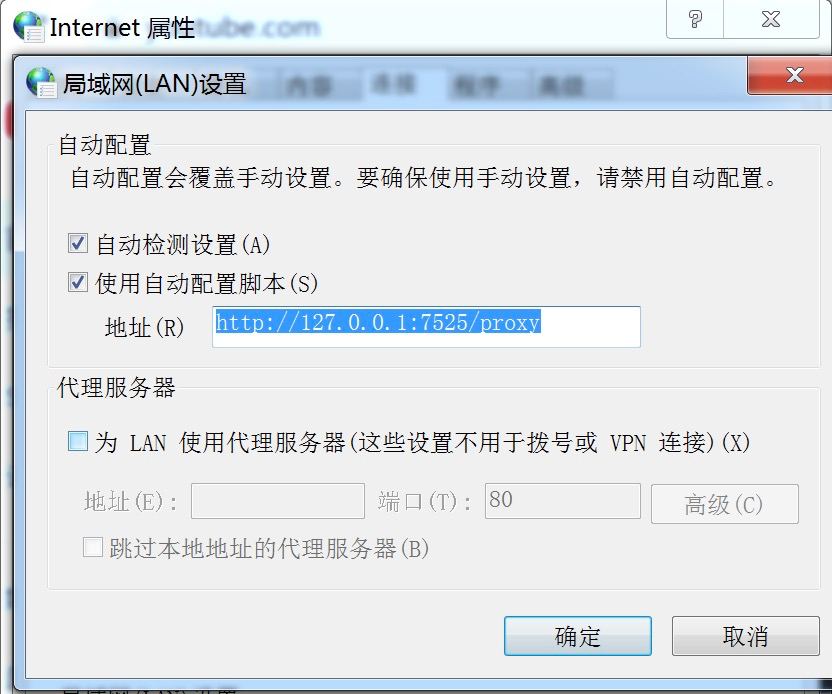If you are unable to install the app on different brands of Android phones, please refer to the following instructions:
1. Xiaomi Phones:
- Go to your phone settings and search for " Security Scan", then turn off the "Scan before installing" option.
- Go to your phone settings and search for "mi Protect", then open its settings in the top-right corner and turn it off.
- After disabling the two options above, Xiaomi phones should be able to install the app successfully.
2. Huawei Phones:
-
For HarmonyOS 4.0:
Search for "App Guard" on your phone, disable "Enhanced Protection", then when the app installation package shows "View Risks", enter the page, check the box "I accept these risks", and tap "Install Anyway". -
For HarmonyOS Next 5.0 or later:
Please visit the official website’s FAQ section for the detailed tutorial and click to enter.
3. Other Android Brands:
After the download is complete, turn on "Airplane Mode" before installing the app.